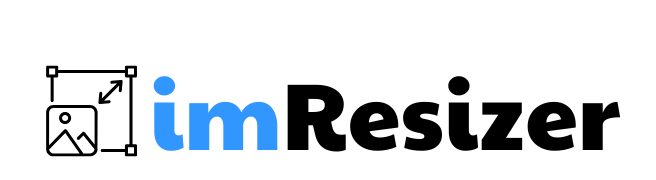How to Share NetherSX2 Gameplay Screenshots Without Losing Quality
What Causes Quality Loss in NetherSX2 Screenshots?
NetherSX2 saves screenshots in raw resolution based on internal emulator settings. These screenshots often appear sharp on your device but degrade once shared.
Image quality drops mainly for three reasons:
- Platform compression: Discord, Reddit, and forums often compress uploads automatically.
- Wrong file format: JPEG introduces visible compression artifacts.
- Improper scaling: Upscaled images with interpolation lose pixel sharpness.
Screenshots over 1920×1080 tend to get compressed during upload. PNG preserves clarity better than JPEG, especially for text overlays and HUDs.
Why Image Optimization Matters Before Sharing Gameplay?
Uploading large screenshots directly causes slow loading and degraded quality. Discord, for example, compresses files above ~8MB or 1920px in width. Reddit also recompresses content unless hosted via third-party services.
Image resizing before upload controls the file size without losing sharpness. Resizing doesn’t reduce visual clarity when done correctly. It prevents forced recompression by the target platform.
Which Tools Help Resize Screenshots Without Quality Loss?
Photo Resizer APK is a lightweight Android app designed for manual and batch resizing. It supports exact pixel dimensions and multiple formats including PNG and JPEG.
Compared to browser-based resizers, it:
- Works offline
- Maintains pixel data
- Allows custom dimension inputs
- Resizes multiple screenshots at once
Comparison Table of Tools
| Tool Name | Compression Control | Format Support | Offline Capable | Batch Resize |
| Photo Resizer APK | Yes | PNG, JPG | Yes | Yes |
| TinyPNG | Limited | PNG, JPG | No | Yes (Web) |
| Discord Auto Resize | No | PNG, JPG | N/A | No |
Photo Resizer APK gives you manual control, ideal for game screenshots.
How to Use Photo Resizer APK for NetherSX2 Screenshots?
Follow these steps to process your screenshots:
- Open the NetherSX2 APK screenshot folder using your file manager.
- Launch Photo Resizer APK.
- Select the screenshot(s) you want to resize.
- Set the resolution manually (1920×1080 or 1280×720 work well).
- Choose PNG format for lossless quality.
- Save to a separate folder for easy access.
For bulk resizing:
- Use the “Batch Resize” option.
- Apply the same dimensions to all screenshots.
- Rename outputs for organized uploads.
This avoids quality loss from multiple re-encodes.
What Are the Best Settings to Preserve Screenshot Quality?
Each platform has upload limits and display behaviors.
Recommended Upload Settings
| Platform | Max Width (px) | Preferred Format | Notes |
| Discord | 1920 | PNG | Prevents compression |
| 1080 | JPEG/PNG | Avoids cropping | |
| Game Forums | 1280 | PNG | Balance between quality and size |
Keep DPI at 72 if the platform doesn’t specify it. High DPI isn’t useful for digital displays. Avoid converting screenshots to JPEG unless file size is a concern, and keep compression above 90% to reduce artifacts.
How to Upload Optimized Screenshots Without Compression?
Discord Tips:
- Use “Upload File” instead of drag-and-drop.
- Avoid sending screenshots through phone gallery share menus, as these may auto-convert files.
Reddit Tips:
- Host large PNGs on Imgur.
- Paste direct links instead of uploading via Reddit’s UI.
Forum Tips:
- Use native upload tools.
- Respect image size limits to avoid forced resizing.
Compressing after upload gives platforms control. Pre-processing on your end preserves more control over the result.
Can You Automate Screenshot Optimization for NetherSX2?
Yes, Android apps like AutoTools or Tasker can watch your screenshot folder and auto-resize new images using Photo Resizer APK’s intent.
Folder organization also speeds up selection:
- Set NetherSX2 to save to a dedicated folder.
- Group screenshots by date or game title.
- Create a separate export folder for resized files.
This structure avoids duplicates and saves time when uploading multiple files to different platforms.
What Common Mistakes Should You Avoid?
Avoid these to keep your screenshots sharp:
- Uploading 4K+ screenshots without resizing
- Using JPEG with low quality settings
- Relying on online tools that downsample images
- Uploading screenshots directly from the camera roll
- Skipping preview checks before posting
Reviewing the image size and format before upload prevents unintentional quality drops.
Summary Table: Workflow to Preserve Screenshot Quality
| Step | Action | Tool | File Output |
| 1. Capture Screenshot | Use NetherSX2’s built-in screenshot feature | NetherSX2 | PNG |
| 2. Resize Image | Load into Photo Resizer, set width to 1920px | Photo Resizer APK | PNG |
| 3. Save & Review | Confirm image dimensions and clarity | Built-in preview | PNG |
| 4. Upload to Platform | Use native upload, not drag-drop | Discord/Reddit | PNG |
This workflow gives you consistent, high-quality screenshots across all platforms without unwanted compression.
What Are the Benefits of Resizing Before Uploading?
Pre-sizing screenshots helps in these ways:
- Uploads finish faster with smaller files.
- Platforms skip compression steps if size is below limits.
- PNG files retain sharpness for UI elements and in-game text.
- Users on forums and Discord see the exact image quality you intend.
This approach helps maintain image clarity and file control across uploads.